My Reports
The My Reports feature includes a set of reports. The reports available depend on your organization and system access.
Access My Reports
Reports are accessed in My Reports.
Navigation: Menu > My Info > My Reports > select a Report
Reports include the following areas:
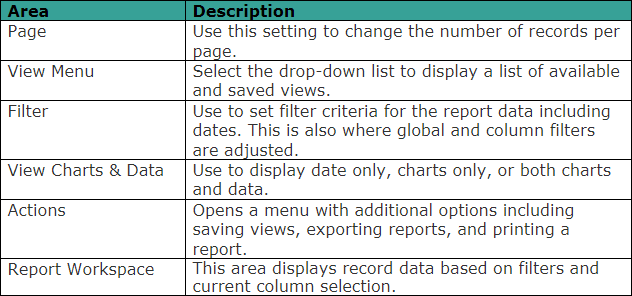
The Actions icon (...) opens an additional menu. The options include:
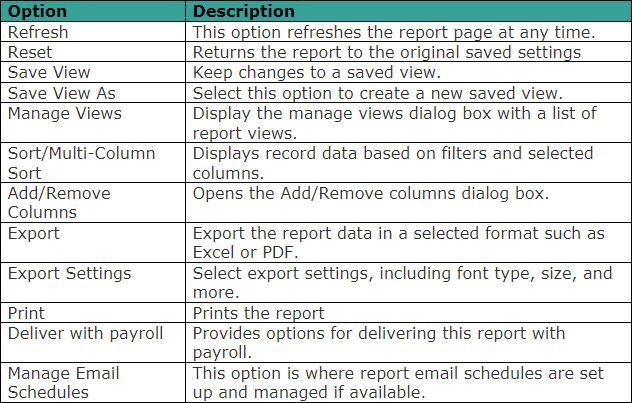
Select Report Columns
Each report includes a default set of columns. Columns can be added, removed, and reordered.
Navigation: Menu > My Info > My Reports > select a Report
- Select the Actions icon.
- Select Add/Remove Columns.
- In the Add/Remove Columns window, under Available Columns, select columns to include, and select Add.
- In the Add/Remove Columns window under Current Columns, select columns to delete from the report, and select Remove.
- To rearrange current columns, select the column(s) to move up or down and select the up and down arrows.
- Select Apply.
Filter Report Columns
Each report includes columns of data to filter, sort, and group.
Navigation: Menu > My Info > My Reports > select a Report
- Select the Filter icon.
- Select the Column tab.
- Select the drop-down list in the field below any column name and select the filter type.
- Enter the search criteria in the blank field.
Select Apply.
 Note: Select Clear Filters to remove all active filters.
Note: Select Clear Filters to remove all active filters.
Column Menu Options
Columns in reports include additional sorting options and column settings.
Navigation: Menu > My Info > My Reports > select a Report
- Select the drop-down list of any column to open the menu. Column options vary and depend on the column data type.
- Select an option:
- Column Filter: Use to search for a specific column value.
- Sort Ascending/Descending: Sort the report data based on this column.
- Remove: Use to remove the column.
- Group: Use this option to group results by this column.
- Column Settings: Use to change the column appearance.
Export Reports
Export reports to save an external copy or download for further analysis.
Navigation: Menu > My Info > My Reports > select a Report
- Select the Actions icon.
- Select Export.
- In the Export window, select the appropriate Export options for the report:
- Display Header/Footer
- Use Unicode
- At the Export File As drop-down list, select the applicable report format.
- Select Export.
- Save the report to your preferred location.
Was this article helpful?
That’s Great!
Thank you for your feedback
Sorry! We couldn't be helpful
Thank you for your feedback
Feedback sent
We appreciate your effort and will try to fix the article