To terminate an employee means to end an employee’s lifecycle within the application. The two main ways to terminate an employee in the HR module are manual and through an HR action. The termination method you use depends on your company configuration. After terminating an employee, the account status on their employee profile shows as Terminated.
A manual termination occurs when you go into the employee profile record and select Terminate. There are various fields to complete, such as Termination date or termination reason. These fields are customizable; based on your company specifics.


Using the manual method terminates the employee immediately and automatically; no approval or notification is needed.
Check out the video "Terminating an Employee without an approval process" to view the steps for how to perform a manual termination.
Termination using an HR Action
Another method to terminate an employee is to use HR Action. This process uses a workflow where an approval occurs. This is normally configured for you during Implementation if needed.
Why terminate an employee using this method?
- Customizable fields on the termination screen.
- Follows an approval process.
- Allows for multiple approvers and/or terminators.
- Notifications sent to other departments for awareness, if needed.
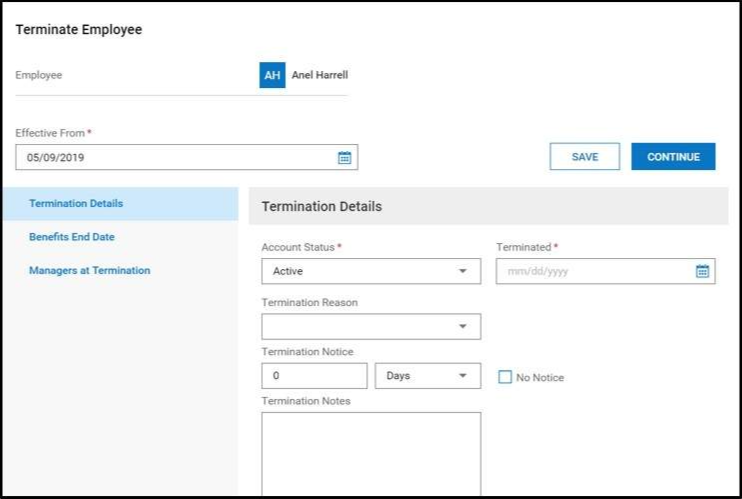
View the steps to an HR Action Termination
Step 1
Access Team > HR > HR Actions.
Step 2
Ensure you are on the Available Tab.
Step 3
Select Start next to the Termination HR Action.
Step 4
Choose the employee.
Step 5
Enter company specific termination fields.
Step 6
Select Submit.

Note:
An employee who has been terminated is not deleted from the system. A terminated employee no longer displays in the active employee list by default on the Employee Information Screen. You can change the filter under Team > My Team > Employee Information to display only terminated employees to have terminated employees show in the list.
Was this article helpful?
That’s Great!
Thank you for your feedback
Sorry! We couldn't be helpful
Thank you for your feedback
Feedback sent
We appreciate your effort and will try to fix the article