The "Check for Unanswered Attestation Prompts" Timesheet Profile Rule prevents employees from submitting their timesheets if there are any unanswered Attestation prompts or pending To Do Items.
Step 1
To add the rule, navigate to the Timesheet Profiles by going to Company Settings > Profiles/Policies > Timesheets and select the desired Timesheet Profile.
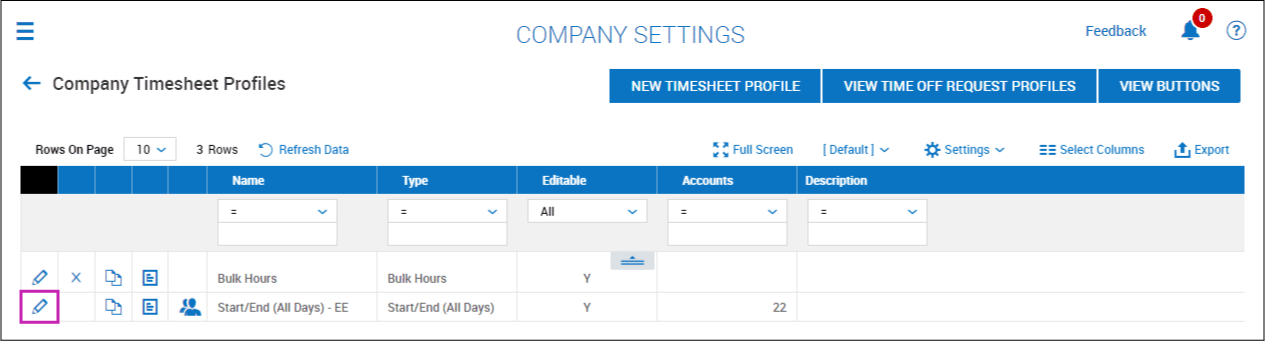
Step 2
Next, select the View/Edit Rules button.
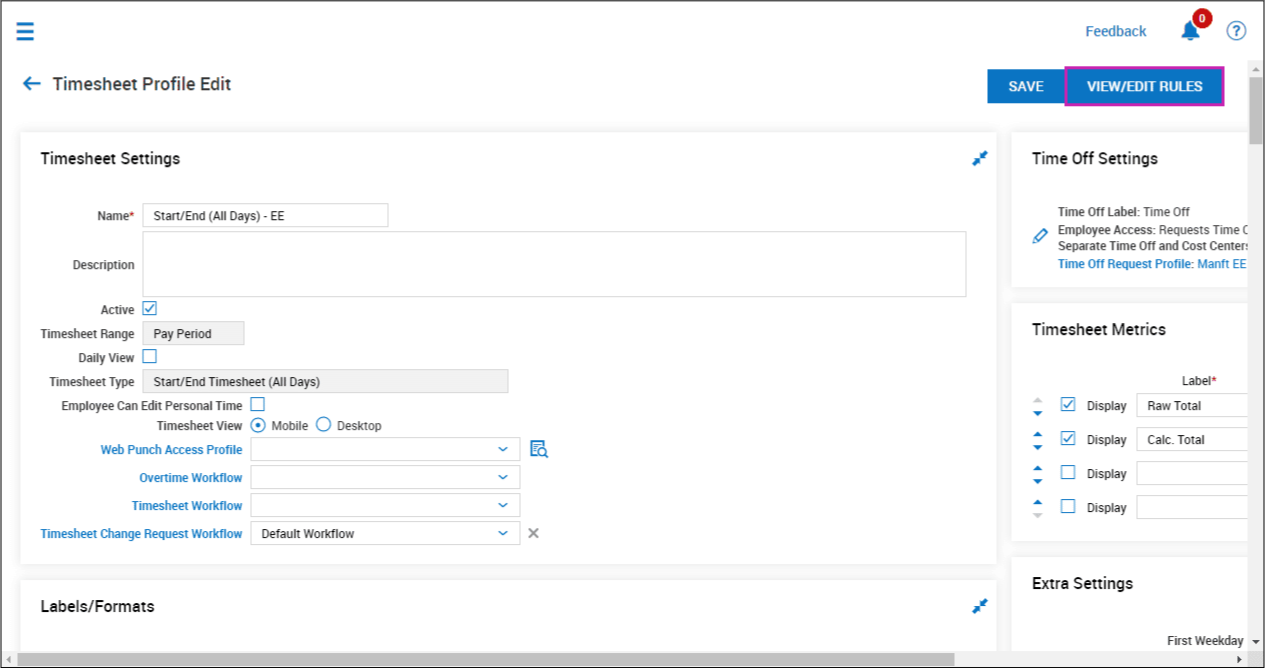
Step 3
Select Add Rule.

Step 4
Within the On Submit category, select Check For Unanswered Attestation Prompts.

Step 5
On the View/Edit Timesheet Rules screen for the selected Timesheet Profile, select the Edit Rule icon beside Check For Unanswered Attestation Prompts.

Step 6
The Check For Unanswered Attestation Prompts Timesheet Rule can be configured to display a Warning or Error to employees who submit a timesheet with unanswered Attestation prompts. A custom message can be added in the Message to Display section.
Select Save to save the rule.
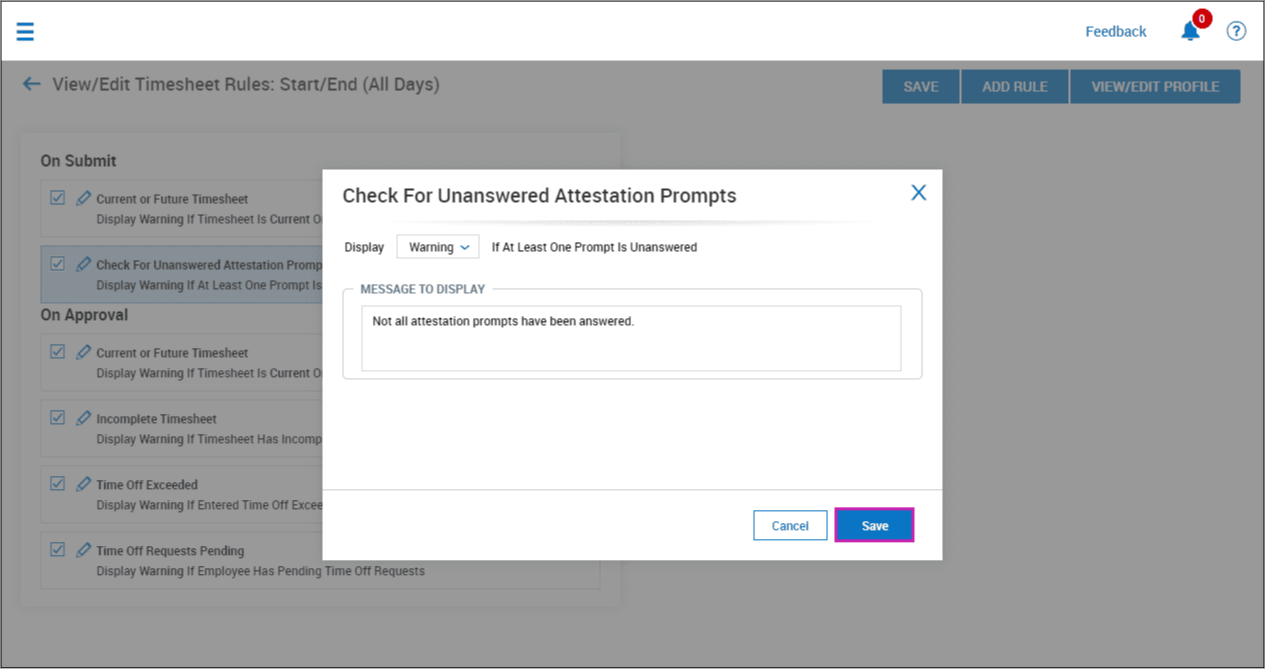
Step 7
Select Save on the View/Edit Timesheet Rules screen for the selected Timesheet Profile.
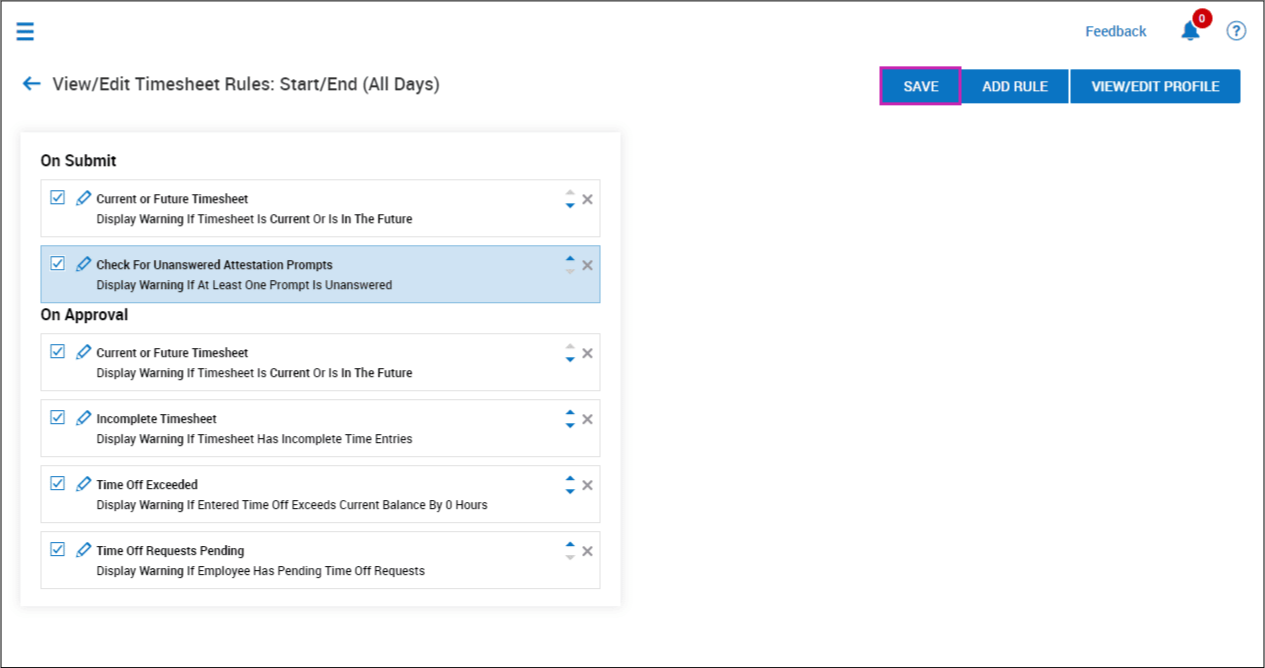
Was this article helpful?
That’s Great!
Thank you for your feedback
Sorry! We couldn't be helpful
Thank you for your feedback
Feedback sent
We appreciate your effort and will try to fix the article